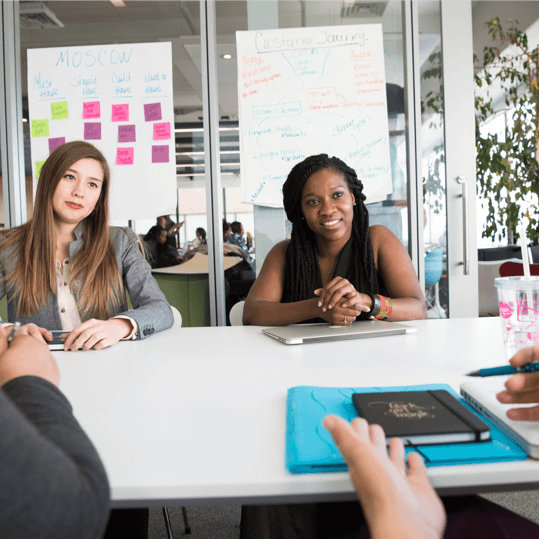Goal: Set up the eight conversion events that you can utilize to improve your Facebook marketing.
Ideal Result: You have Facebook Business Manager set up with your top 8 conversions, which you can utilize as the campaign optimization goal.
Requirements or prerequisites:
For your website, you must to have set up a Business Manager account (you can follow this blog to do that.)
The Facebook Pixel ought to be set up on your website (follow these blogs to install on any site using Google Tag Manager, or this one specifically for Shopify sites.)
You should also have installed conversion tracking by now (blog here.)
Finally, you must have Business Manager validate your domain (you can follow this blog to do that.)
Why this matters: Starting with iOS 14, Facebook Ads will only let you tailor your ads to one of the eight specified conversion events you choose for your domain.
Within Facebook Business Manager is where this is done.
Once this is complete: prior to beginning any Facebook advertising efforts. We can complete this just once.
That person is: the person in charge of Facebook advertisements.
Aggregated Event Measurement configuration
- You can work on a specific account by going to your Facebook Business Manager dashboard and selecting it.
- Simply select “Events Manager.”
- The collection of data sources will allow you to choose your Facebook Pixel:
- Go to “Aggregated Event Measurement” and click.
- Click “Configure Web Events” next.
- It will display a list of your validated domains . We can set up to 8 conversion events for each domain. Even though Facebook will make suggestions for you, you can alter them. To update a domain, select it and then select “Edit Events.”
- After that, you can add and rearrange our web events. Important: Facebook will disable any advertising that are aiming to optimize for events that are not on your list.
- You may add up to 8 events by selecting “Add Event” from the menu.
- Next, decide whether to add pre-made events or bespoke events.
- Additionally, choose the specific event you want to add.
- Drag and drop to reorder your events according to priority. The most significant events for your company should be at the top, and the least significant events, such as page views, should be at the bottom.