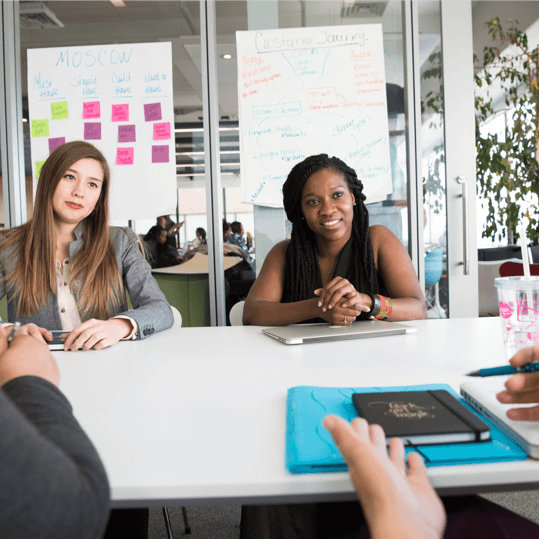Goal: To transmit conversion tracking data to the Facebook ad platform and have all of your conversions configured.
Ideal Result: The conversions have been set up correctly, and you can now use them in your advertising campaigns.
Requirements or prerequisites: You must have
- Google Tag Manager installed on your site in order to follow this blog for adding Standard Events. You can adhere to blog 004 if you are using WordPress, blog 065 if you are using Shopify, or blog 066 if you are using Squarespace if you have not previously.
- For your website, you must have set up a Business Manager account.
You must install the Facebook pixel on your website. You can use blog 005 if you do not have it yet.
- Finally, you must have the Facebook Business Manager verify your domain.
Why this is significant: Once you have completed this blog, you should be able to see how many conversions and how much revenue each advertisement is bringing in. This will allow you to begin refining your campaigns for the best outcomes.
Where this is done: On the Facebook Ads platform and within your Google Tag Manager account.
When to perform this: Each time a new conversion needs to be measured.
Who does this: The person in charge of IT, analytics, or paid advertising performs this.
Environment Setup for Conversion Tracking
Important:
- To comply with iOS14, which debuted the App Tracking Transparency (ATT) prompt, Facebook pushed out new ad measurement procedures on April 27th, 2021. If users of Apple devices who have updated to iOS14 do not consent to data tracking, Apple’s prompt requirement will also restrict certain data collection and sharing by businesses.
- Apple customers who choose not to have their data tracked will result in a reduction in the precision of tracking and the amount of retargeting audiences.
- Selecting the conversion tracking technique that is best for you
Note: You can skip this chapter and jump right to the tracking method you want if you are already familiar with Facebook conversion tracking and prefer that way over the others. Choosing one over the other can occasionally come down to personal preference. Make a decision diagram to make the decision-making process simpler for this blog, .
This blog covered both methods ; you can skip to the one you like by clicking here:
- Utilizing Facebook’s Custom Conversions for conversions tracking
- using Facebook’s Standard Events for page visits to track conversions
- Using Facebook’s Standard Events for button clicks to track conversions
- Using Google Tag Manager to set up conversion tracking monitoring for page views using Facebook’s Standard Events
Note: The approach described in these steps can be used to track any conversion that results in a redirect to a “Thank You” page. Send the user to a final page after completing an activity on a previous page (such as entering contact information or making a purchase, for example). On this page, you will configure your conversion event.
E.g.:
Access Facebook’s Business Manager by typing https://business.facebook.com into your browser’s address bar.
1. Select “All Tools” > “Events Manager” from the sidebar:
2. Choose “Add Events” “From a new Website” from the Event Manager dashboard:
3. Next, choose “Install code manually.”
4. In a text editor or notepad, copy the pixel code and paste it. Later on, you will require this code.
5. Open tagmanager.google.com in a new tab and select “Tags” from the left sidebar before selecting “New”:
6. Select “Custom HTML” by clicking the tag icon located above “Choose a tag type to begin setup.”
7. Copy the pixel code, and then paste it.
8. To find “Triggering,” scroll below. Choose a trigger to cause this tag to fire by clicking the interlocking circles icon above it, then click the “+” icon to add a new trigger:
9. Click on the icon you trigger, rename it “Choose a trigger to begin setup” . Choose “Page View”:
Note: It is advised that you specify your naming convention when giving your trigger a name. Based only on its name, each trigger should be easy and quick to infer what it does. Utilize this trigger to track a conversion utilizing a thank you page for suggesting a friend to obtain a $20 voucher, we will be using “FB Lead Thank You Friend Referral” for this blog.
10. Tick “Some Page Views” after choosing “Page View.” Choose “Page URL” “matches Reg Ex” under the trigger firing rules.
11. You must now create a RegEx (Regular Expression) that complies with the URL where our Facebook ads should run.
12, You might not need to use a RegEx condition at this stage
Note: If you are familiar with GTM and your website’s structure, or you might wish to modify the RegEx to suit your needs. If not, simply follow these steps.
Note 2: You will be building a Reg Ex in the steps that follow to match your URL whether:
- You are using a trailing slash or not;
- you are adding parameters to your URL or not;
- you have deeper URLs in your folder structure or not;
- It begins with http or https;
Process
- Enter the URL you wish to trigger your conversion tracking at.
For instance, visit http://www.retroaddicts.com/thank-you-new-subscriber/.
- Remove the www, the last following slash, and the http:// (or https://) from the URL:
For instance, Retroaddicts.com/thank-you-new-subscriber.
- Before each dot and each slash, place a.
the website retroaddicts.com
thank-you-new-subscriber
- the following code after your URL (?!\/.*\/) ((\/?)$|.*.*=.*)
the website retroaddicts.com
\/thank-you-new-subscriber
(?!\/.*\/)((\/?)$|.*.*=.*)
- Put the following code at the start of your URL: (http|https):\/\/(www\.)?
For instance: (http|https):/(www.)?retroaddicts.com/thank-you-new-subscriber(?!).*
((\/?)$|.*.*=.*)
- That’s it. You recently created your RegEx. Pay attention to the phrase.
13. In the final field, enter your RegEx. It should resemble the following:
14. On your screen, go to the top right and select the blue “Save” icon.
15. Tag renamed:
Reminder: Establishing a naming standard up front when adding new tags can keep your Google Tag Manager setup tidy and simple to maintain for many years to come.
A decent place to start is [Abbreviated Name Of Tool] [Use for this tag].
16. To get an overview of the changes you have made, click “Overview” in the sidebar.
17. Press the “Submit” key. Both a Version Name and a Description must be entered.
Note: Although not required, including a name and description is advised. Enter information in this field that will make it simple to understand what modifications are being done.
18. At first complete it then Jump to “Check if conversions are being logged appropriately” .
Using Google Tag Manager to set up conversion tracking monitoring for a button click using Facebook’s Standard Events
Note: The technique to track any button click conversion will be covered by these steps. This helps track “Add to Cart” actions in particular. As a result of your contact with the store, you can later build personalized audiences. e.g.;
1. Open a new tab and go to tagmanager.google.com.
2. Select “Configure” under “Variables.”
3. You can choose from a list of available variables. After selecting every parameter under “Clicks,” close the list.
Note: If you are already aware of the variables you will require. Simply choose the precise variable you will be utilizing for this event.
4. Next, select “Tags” from the left sidebar, then “New”:
5. Discover more tag kinds in the Community Template Gallery by clicking the tag icon above “Choose a tag type to begin setting.”
6. The “Facebook Pixel” option, which we previously added, is now visible in your Custom List; select it by scrolling down:
- Rename the tag, return to the Facebook Events Manager tab, copy your Pixel ID, and then paste it into Google Tag Manager’s “Facebook Pixel ID” box. Reminder: Establishing a naming standard up front when adding new tags can keep your Google Tag Manager setup tidy and simple to maintain for many years to come.
A decent place to start is [Abbreviated Name Of Tool] [Use for this tag].
- To find “Triggering,” scroll below. Choose “All Elements” by clicking the interlocking rings symbol above “Choose a trigger to make this tag fire”:
- your trigger, rename it Select “Choose a trigger to start setup” to do so. Choose “All Elements” from the Clicks:
Note: It is advised that you specify your naming convention when giving your trigger a name. Based only on its name, each trigger should be easy and quick to infer what it does. Since there is only one button on this store and this trigger will be used to track an Add to Cart click, we will use the name “Engagement Add to Cart” for this blog.
- Now, you need to find out which of the variables to use for the purpose of what you want to track. To accomplish that open another tab to access the Google Tag Manager workspace panel and click “Preview” on the top right of the page:
- Enter the URL of your website → Select “Connect”
- This will open a new tab with the URL of your website. Go to the page that contains the button you wish to track. If the debugger connected properly, you should be able to see a message in the bottom right corner of the screen:
- Hold down the “Ctrl” key on your keyboard (or the “Cmd ” key on a Mac) and click on the button you want to track.
- All of your actions will be listed by Google Tag Assistant (https://tagassistant.google.com/). Google Tag Manager compiles all the data that was returned from that click in this list.
a. Take note of the combination if your “Click ID” box has been filled with a text string, such as “link text-6-20.” (For instance, click ID | link text-6-20)
Note: that while HTML IDs typically serve as unique identifiers for each element on a page, occasionally your site designer may have done so. In that scenario, you should choose either option b or c.
b. You can use that if you do not have a “Click ID” and are certain that your HTML Class does not have a name with any other button that you do not wish to track. Keep track of that pairing (for instance: Click Classes | add to cart button). If you are unsure, select the following choice.
c. Use the “Click Text” variable if none of those two alternatives apply to you. Note that combination, such as “Click Text | ADD TO CART,” in your notes.
Note: Verify that this particular text is not already being used in another link. If not, clicking on that link will also count as a convert.
- Edit the trigger you already generated in Google Tag Manager (in our example, the “Engagement AddtoCart” trigger), then return to Google Tag Manager.
- Then, select “Trigger Configuration.” Choose “Some Clicks” under “This trigger fires on” Choose the combination that you noted in this blog’s Step #8 and click “Save.”
Click text | equals | Add to Cart, for instance.
- To get an overview of the changes you have made, click “Overview” in the sidebar.
- Press the “Submit” key. Both a Version Name and a Description must be entered.
Note: Although not required, including a name and description is advised. Enter information in this field that will make it simple to understand what modifications are being done.
- Jump to “Check if conversions are being logged appropriately” after you are done.
Verify that conversions are being accurately tracked.
Note: To complete this step, Google Chrome must have the Facebook Pixel Helper Chrome Extension installed.
- Use Chrome to access your website.
- Try the action you want to see if tracking is enabled for. (For instance, submitting a form, adding an item to your cart, etc.)
- Click the Chrome addon for Facebook Pixel Helper.
- The name of the conversion you are following should show up on the list; clicking it will display the conversion parameters. Only if they were preconfigured during event setup will those be set.
a. Note: If you want to monitor a button click, you might need to click the button while holding down the Ctrl key (or Cmd on a Mac). This will guarantee that the link is opened in a new tab and prevent the page from refreshing, potentially preventing you from seeing the event that is being tracked.
b. An illustration of a button click
1. Visit the page with the button there.
2. When you wish to test a button, click it while holding down the Ctrl (or Cmd, if you are using a Mac) key.
3. When you click the Facebook Pixel Helper Extension, the event you specified to be fired when that button is pressed should appear.
- You must configure your conversion in Business Manager once you have confirmed that it is being monitored successfully.
Tracking a lead signup with Facebook Custom Conversions
- Click the Custom Conversions link in the left sidebar of the Facebook Event Manager screen to begin:
- Select “Create Custom Conversion” from the menu.
- Now that everything is set up, you should be able to track whatever you want. Make sure the pixel you are working on is the correct one. What you wish to track will determine the configuration options that need to be made:
Name: Try to keep this brief; the purpose of this conversion should be clear. Example: Trial Lead
Specify (if applicable): If the name does not make this conversion obvious enough, provide extra details.
Keep in mind: You want everyone to understand the purpose of the conversions. You could choose to entrust an employee or an agency with managing your advertising accounts. They should not be estimating the value of each exchange.
Conversion Occasion:
Choose the option that best serves your needs. Select “All URL Traffic” if it is not a lead or an add to cart. We will choose “Lead” to track Lead Signups for this blog.
Rule 1: Choose [URL][contains] and enter a portion of your URL here that will not appear in any other URLs for your pages.
You can use retroaddicts.com/thank-you-new-subscriber or /thank-you-new-subscriber if your URL is retroaddicts.com and your
“Thank You” page is retroaddicts.com/thank-you-new-subscriber.
However, avoid using that if other URLs on your website have the same language. For instance, the “Thank You” page at retroaddicts.com/thank-you-new-subscriber
Retroaddicts.com/thank-you-new-subscriber/unrelated offer is another irrelevant page for a different conversion.
The second page will also count as a conversion tracking if you used [URL][contains][thank-you] for your rule because it also contains “/thank-you-new-subscriber.”
If so, you might want to think about making the rule from a different portion of the URL.
Changing your “thank you” page’s URL slug to something completely original, like retroaddicts.com/thank-you-new-subscriber-199282jsn | You can use [URL][contains][199282jsn] in this situation.
Instead of [URL][contains], use [URL][equals].
Note: Your conversions will not be recorded if your website or any of your tools employ dynamic parameters in the URL.
Instead of using Facebook Custom Conversions, as explained in the first chapter of this blog, use Standard Events through Google Tag Manager.
Value: How much is this conversion worth to you, if applicable. You will be able to view it while assessing campaigns and more effectively optimize them if you decide to enter this field.
Your custom conversion will be produced once you click “Create.”
Your new custom conversion will appear on the list.
A green light and a “Active” status indicate that the rule you established has already been activated by a website visitor. Your custom conversion should be correctly configured if that is the case.
However, you will typically see an inactive status:
If that is the case, just open your “Thank you” page in a new tab on your browser.
pause for 30 seconds. Refresh the page, go back to the Facebook Custom Conversion panel, and check again. This message should now be visible to you:
You must configure your conversion in Business Manager once you have confirmed that it is being monitored successfully.
Configuring your Facebook Business Manager conversion events
Before using these conversions in your ads, you must configure them in Facebook Business Manager after setting up conversion tracking. Learn how to do that by referring to this blog.