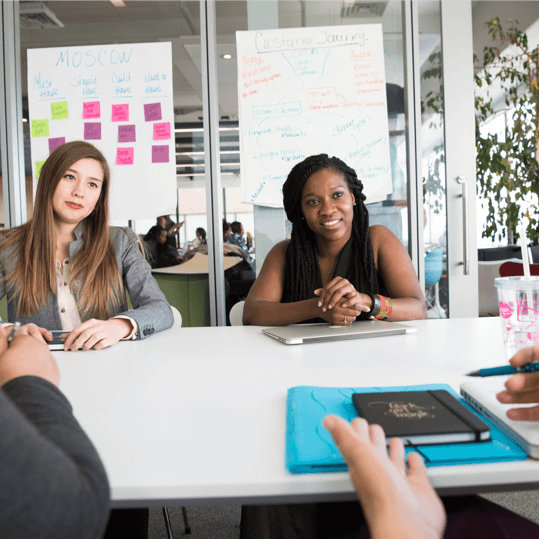Intended outcome: To add the Facebook Pixel to your Shopify store.
Desired result: The Facebook Pixel is correctly deployed without any technical problems.
Requirements or prerequisites: You need a Shopify account, as well as a Facebook Business Manager account that is linked to a Facebook Ads account. If you do not already have one, you can create one by using Business Manager, as described in blog010.
Why it is significant: If you wish to use Facebook advertising, you must have the Facebook Pixel. With the help of this pixel, you may set up conversions for your campaigns, develop retargeting audiences, and improve the effectiveness of your advertising.
Where to accomplish this: In the admin area of your Shopify store and the Facebook Ads manager.
When: Just once, during the initial installation of the Facebook Pixel.
That person is: the person in charge of paid advertising, analytics, or website administration.
Environmental setup
Before beginning:
- Before continuing, you should have already set up or gained access to your business’ Facebook Business Manager account.
- The Facebook Pixel Helper Chrome Extension can be downloaded and installed.
Recognize the Pixel events you will receive by adhering to this blog.
The following events will be communicated through the Facebook Pixel as soon as you add one using this blog, making them available for use in your campaign’s targeting, goals, and analytics:
Supplier: Shopify
Making the Facebook Pixel available in your store
- Register on Facebook.
- Visit Facebook Business Manager.
- Ensure that the Business Manager account you choose from the dropdown is the correct one:
- Then select “Events Manager.”
- Select the Pixel from the list on the left and choose “Continue Pixel Setup” if it has already been produced but has not yet been installed (then follow jump to step 7)
- If this company has never before created a Pixel:
a. Click to “Connect Data Sources,”
b. From the options, choose “Web,” then click “Connect.”
- Click “Connect” after selecting “Facebook Pixel” from the list.
- Name the Pixel and supply the website’s URL.
- Three alternatives will be given to you for installing your pixel. Pick “Work with a partner.”
- Choose “Shopify”
- You will be given a link to a walkthrough that explains where to go from here. Please feel free to use the walkthrough or continue to adhere to the blog guidelines below.
- Open your Shopify Admin panel in a new browser tab. In the box next to “Sales Channels,” click the plus sign (+).
- Click the plus sign (+) when you locate the Facebook channel by scrolling down the list.
- All the permissions you are giving Facebook through this route will be listed for you to see. Click “Update Sales Channel” next.
- When connecting your store to Facebook, you will see a number of options. Scroll to the one that says “Create free and paid ads on Facebook” and click “Start setup.”
- The next step is to link your Facebook account.
- To access the Business Manager account with the Pixel you just made on Facebook, log in with the same account that has access to it.
- A list of your available Business Manager accounts will appear if you have access to more than one. Click “Connect” after selecting the account you are presently working on.
- A list of your available ad accounts will appear if you have access to more than one. Click “Connect” after selecting the account you are presently working on.
- The terms of Facebook must then be viewed, read, and accepted. You can proceed once you have agreed to the terms.
- Click “Connect” after selecting the Facebook Page you will be using to run your advertising.
- You must switch on the setting to allow data sharing before you can install the Facebook Pixel.
- You must then decide how much information you want to share with Facebook.
a. Generally speaking, the more access levels you grant, the more information you
will divulge to Facebook about your clients, allowing them to perform better
monitoring and targeting. To find out more about data sharing levels, go here.
Whatever choice you select, be sure that your privacy policy is explicit about the
user data you are gathering and sharing.
b.When using the “Maximum” level of the Facebook Conversion API, Shopify will
automatically send purchase events.
- Choose the appropriate Facebook Pixel to install in your Shopify store after choosing a data sharing option, and then click “Connect.”
- Verify your decision
- Choose your primary target nation from the drop-down menu:
- You must once more agree to Facebook’s terms and conditions. After doing so, select “Finish setup.”
- Return to your Facebook tab. Click “Next” after checking the “I have finished the Shopify setup” checkbox.
- Click “Send Test Traffic” after entering the URL of your store below:
- The “No activity yet” labeled red dot will change to green to indicate that it is now “Active.”
Note: Typically, it should not take more than a minute for your pixel to display the
“Active” status. Attempt to open an Incognito Window in your browser (Ctrl+Shift+N
for Windows or +Shift+N for Mac) and visit your Shopify store’s URL if for some
reason you still are not seeing it after that amount of time. Return to Facebook after
that to see if the status has changed to “Active.” If so, Facebook tracking scripts may
be blocked by your browser or an extension you may be using.
- Once you click “Next,” a success message will appear. You may choose to “Finish.”
- That’s it ! The Facebook Pixel is now present on your Shopify store.
Facebook Pixel quality assurance
- Use Chrome to access your website.
- Click the Chrome addon for Facebook Pixel Helper.
- Your Facebook Pixel should be visible after installation. At least one pixel should be discoverable by the extension, and it should match the Pixel ID listed in your Facebook Ad Manager.