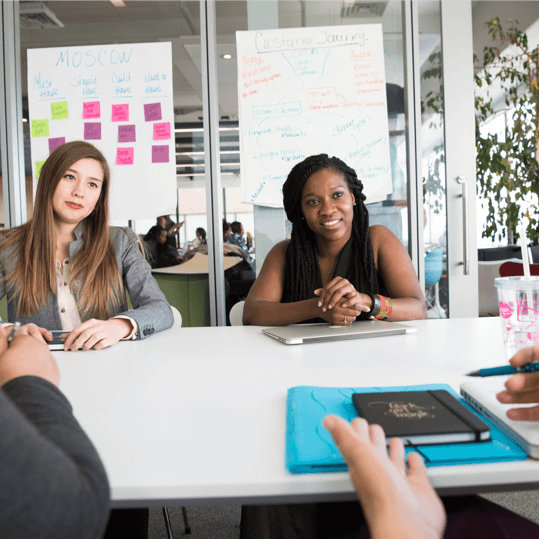Goal: To make it simple to establish and maintain a database of all the UTM URLs for the various campaigns you run to increase traffic to your website.
Ideal Result: You consistently use UTM parameters throughout your team, platforms, and campaigns, making it simple for you to comprehend the effects of various campaigns using software like Google Analytics.
Why this matters: Although it can be challenging to create a consistent UTM URL usage, UTM URLs allow you to evaluate how effective your marketing efforts are.
Where this is done: In your UTM Campaign Builder spreadsheet.
Once this is complete: Every time you want to use a campaign to link to your website (paid or not.)
Who does this: the person in charge of carrying out the campaign.
Environment Setup of UTM/URLs
- Open the UTM Campaign Builder spreadsheet and make a copy of it.
Note: You only need to complete this process once. You can use use same spreadsheet moving forward for all of your campaigns.
Making use of Campaign Builder, create UTM URLs
You may easily create and manage all the UTM campaigns you and/or your team develop using the spreadsheet.
- Although You must first comprehend the finest ways to enter the details of your campaign in the sheet:
a. Complete the campaign data form (source, medium, name, term, and content).
b. Keep special characters to a minimum. Continually use letters and numerals.
c. In addition you will receive a URL from this spreadsheet that will:
1. Consistently use lowercase.
a. Why? UTM tags for Google Analytics are case-sensitive. If you are unsure of whether you have cased a particular campaign, you do not want to miss out on any data.
2. Never use spaces; always use dashes in their place.
a. Why? Because spaces are encoded into character groups in URLs instead of being permitted. This spreadsheet handles everything for you. You should also have a guideline in your organization to standardize how you should handle spaces and maintain consistency.
3. Log the current date at the time automatically the URL will create .
a. Why: You need to maintain a time reference for your tags in both your UTM log and Google Analytics equally. When looking at lengthy enough time frames, you will want to rapidly get a sense of when you promote a given URL . You should also generate date is so that you can arrange them in Google Analytics by date by first sorting them by “name” on the platform:
4. Additionally Choose your Source, Mediums, and Placements from a list that is customizable.
a. Why: You want to make sure that those criteria are tagged consistently throughout your business. (For instance, it will be considerably more difficult to examine your data if one teammate uses utm source=fb while the other uses utm source=Facebook.)
- Further creating your spreadsheet and making it your organization-specific:
1. Previously open the spreadsheet for the UTM Campaign Builder.
2. You should click “Settings: Source/Medium/Placements” .
3. However now edit the list to include the values you want to appear in the main spreadsheet’s dropdown menu. You should utilize these as your current sources, platforms, and placements.
a. Rather you will see that the spreadsheet has values that are predetermined. You are free to use, add, or remove these values as you see fit. Anyhow, the only value you should not remove is from the cells on line 3 marked as “notset”:
- Filling out the following information is all that is required:
a. Identifier of the person who made the URL:
b. The campaign’s URL (required). The webpage on your website that you will link to is this one:
c. Date is automatically filled in for you:
d. This URL’s primary traffic source (required):
Google, Facebook, Quora, and other examples
e. The communication tool (optional but recommended). You are sharing your link through this marketing channel or platform.
CPC, email, and other examples
f. Name of the campaign (optional but recommended). This URL will be related to this campaign.
For instance, “Black Friday”
g. The election cycle (optional). You can use this to identify the segmentation in your campaign or to describe the keywords or terms being targeted in the ads using this URL.
For example: “Remarketing US 20-45.”
h. Placement of Facebook Ads (optional). This allows you to define which specific Facebook Ad placement this URL belongs to.
Note: Double check the URLs you use for each location. (For instance, if you create a UTM tag with the word “rightcolumn” in it, make sure you do not also use that URL in your News Feed advertisements.
1. The campaign’s message (optional but recommended). The campaign’s content sharing includes this (for example: explainer video, seo certification, seo webinar)
- You will receive an automatically created UTM URL. You can copy the generated URL from column H.
- That’s it ! Your URL has been created, and Google Analytics will properly track your visits. It is advise to you to test your URL before releasing your campaigns .
Examine your UTM URLs
Note: To complete this step, your browser must have the Google Tag Assistant extension for Chrome installed.
- However First open your browser and enter your UTM URL.
Example : Go to https://www.asiteaboutemojis.com/?utm source=newsletter & utm medium=email& utm campaign=black-friday & utm term=remarketing-us-20-45&utm content=20180307-rightcolumn-free-emoji-cheat-sheet.
- Hit “Record” after clicking the Tag Assistant extension icon next to the address bar:
- Reload the page without a doubt.
- When you are ready to stop recording, click the Tag Assistant extension icon once more.
- Choosing “Show Full Report” will:
- Rather it will display the Google Tag Assistant Report . Furthermore Select “Google Analytics Report” from the menu at the top.
a. Afterall to access the Google Analytics account for your website, notably you must be sign into a Google Account.
b Keep this in mind if you get the notice “No hits were discovered in this recording.”
Whereas the most common causes of this are an ad blocker, a privacy extension, or the Google Opt-Out extension. Although it indicates that your own traffic is not going to track. To effectively complete this process, be careful to temporarily disable them.
- In like manner the views you wish to select to examine in Google Analytics if you have several views defined (you can select all of them) before pressing “Ok”:
- Finally when you reach the “Acquisition” part of the report, scroll down. Hence the same inputs that you had on your spreadsheet we can see here: