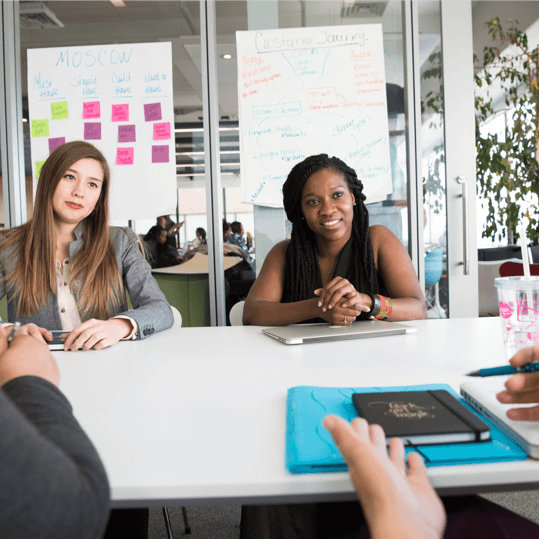Goal: To set up a Facebook Business Manager account and a Facebook Ad Account for your company.
Ideal situation: Having a Business Manager account ready to handle all of your Facebook assets and safely share them with your staff. You will have set up your payment method and to create your Facebook Ad Account.
Requirements or conditions: A personal Facebook Ad account is required.
Why it is significant: You can manage numerous pages and ad accounts with ease using Facebook’s Business Manager. You can also assign roles to your staff members or independent contractors in a secure manner. You can launch your first campaigns marketing yourself to the 2.85 billion active Facebook users worldwide in 2021 using your Facebook Ad account.
Where it is carried out: Through Facebook’s Business Manager.
When this is completed: You are opening a Business Manager account for the first time.
Who does this: The proprietor of the firm or the one in charge of paid advertising on his behalf.
Register for a Business Manager Account for Facebook ad account
- Enter https://business.facebook.com into your browser.
- In the top right corner, select “Create Account.”
- You will prompt to log in if you will not already connect into your personal Facebook account.
- Create a Business Manager Account is right now:
- Name of your company, please.
Note: Your staff or any other individuals you permit to manage your assets able to see this name.
- Click “Continue,” then type your name and professional email address before clicking “Submit.”
- You now have a Business Manager! To validate your account, click the link in the email that you received.
- Go to your Business Manager settings, where the email verification will be visible at the bottom-right corner:
Create a Business Manager account for ads.
- Click “Go to Business Settings” on your Business Manager Home page.
- Pick “Add” from the dropdown menu.
- Then, select “Create a New Ad Account.”
- Include the information for your new ad account here.
Note: You cannot change the currency that will be applied to your account in the future, so pay attention to it now. If you decide to do so, you may always open a fresh Ad Account.
- Choose whether you are setting up an Ad Account to promote your own company or another company.
- You will initially only add yourself to your Ad Account when prompted to do so.
- You could wish to eventually include employees or subcontractors in that Ad account.
- Your advertising account has been set up! If you do not already have one set up, you should do it right away. Select “Add Payment Info”.
- Make sure your “Location and Currency” are accurate, then click “Next” after filling out your “Business and Tax Info (optional)” and selecting your preferred payment method.
- You can enter your business address information now that your payment information has been added successfully.
Examining Your Facebook Payment Preferences
- Go to your Facebook Ad Account Settings and select “Open Payment Settings” under “Business Payments.”
- Verify that the information under “Payment Method” is accurate; if it is blank, you may need to update it again as you did in Step #8.
- There it is! You should now be able to see your new Facebook Ad Account if you go to the Business Manager Home page.